list
Scripted by
Anh Le


All you need to do is translate. Trados will be that handyman who does all the time-consuming tasks like inserting tables/pictures/headers, selecting text size, font style, etc. Literally anything! Compared to translating in traditional Word or Excel files, this can save you a tremendous amount of time.
Moreover, Trados is a fantastic helper for translating jobs involving multiple files. The Termbase feature makes it simple to follow terminology and style consistently.
On top of that, you can quickly look up your previous translation thanks to Translation Memory (TM). This feature also allows auto propagation, so you won’t have to translate anything twice.
Now, let’s dig into the interface of Trados 2021!
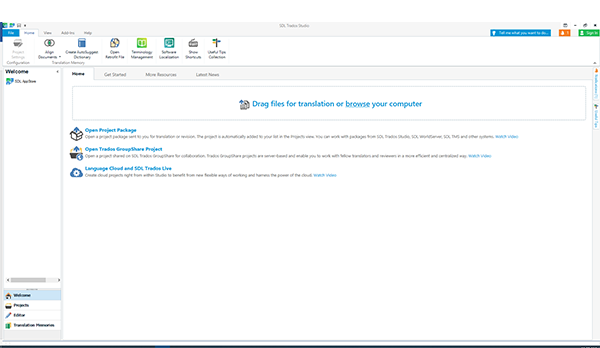
This screen will greet us as soon as we launch the application. From this, you can see an obvious prompt telling you to “Drag files for translation or browse from your computer.” If you have an original source file, drag it to that area or select from your computer to create a project and begin translating.
If your client sends you a PPX (SDL Project Package that contains translatable files), you can follow these steps to open the project.
1. Click the “Open Package” button and select the PPX.

2. Select the directory path to a BLANK folder when the Open Package window appears.
(Note: This step is highly crucial because the process cannot continue if the folder is empty. To save time, select the “Append project name to project folder” option below.)

3. Click Finish.
4. That’s it. You’ve successfully opened the project. Congratulations!
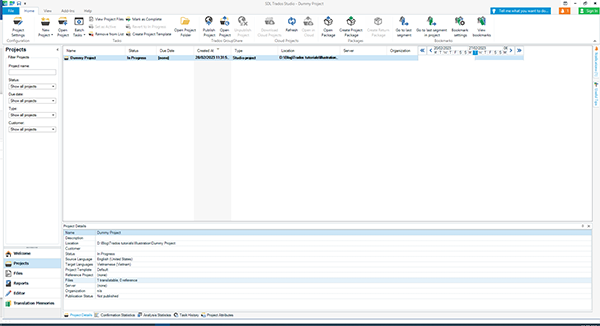
Once the translation project has been opened, you may see general project details in the Projects tab. For example, Confirmation Statistics will show you the number of Drafts, Translated, or Reviewed segments.
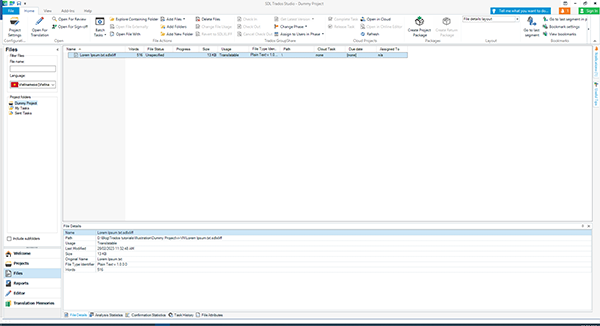
The Files tab is located underneath the Projects tab. This is where you select the files for translation. If a project has multiple languages, please be careful to pick the correct language!
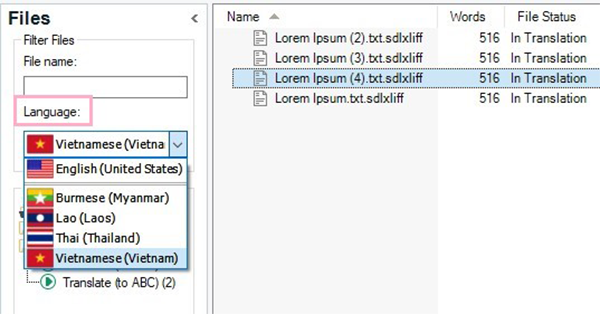
And for your information, Trados allows opening multiple files simultaneously for cross-file translation within a project. To merge and open files together, hold the Shift button, choose the multiple files you want to translate, and right-click to select “Open For Translation”.
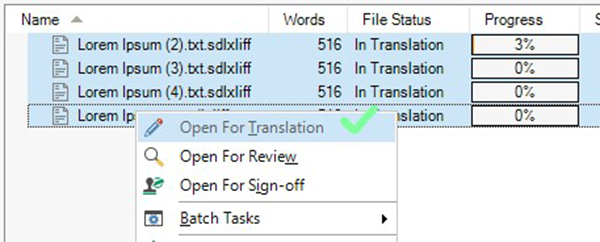
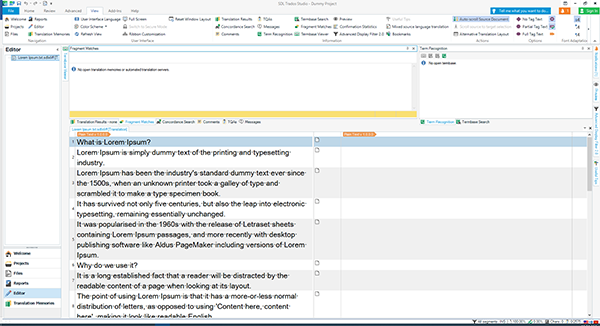
Now, the translator can start working on the project. Above is the basic Editor interface of Trados. Typically, the source and target columns will instantly grab our attention. The approach is simple. We read the source column, then type our translation in the target column on the right, which is now blank.
Then, press Ctrl + Enter or click the Confirm button on the toolbar below to ensure a sentence can be confirmed as translated.

If your client provides a TM or project TM, don’t forget to use the Concordance Search option to look up your prior translations. In an ideal world, when you highlight a term and choose “Concordance Search” (or press F3), the TM window would be like the one below:
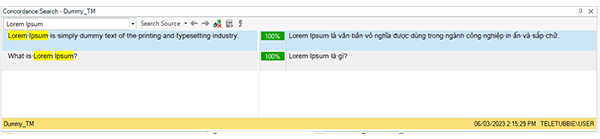
Look to the right; you can notice Term Recognition next to it. If your project includes a termbase, just click Termbase Search to look up any words you’re unsure of.
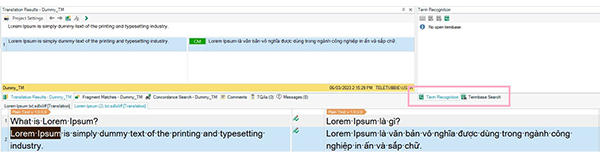
When equipped with these basic features, your translation journey will be considerably faster and easier. In no time, you have completed the translation. To ensure the project has been completely translated, check it in the File tab to see if all translation progress is 100%.
Now depending on the client’s requirements, you have 2 choices. In case your client wants an RPX (SDL Return Package containing translated files), follow the steps below:
1. Click Projects -> Select your project -> Click “Create Return Package”

2. Select file(s) -> Next
3. Select package location -> Finish
In case your client requires clean file(s), you can proceed as below:
1. Right-click your project
2. Hover over Batch Tasks
3. Select “Generate Target Translation”
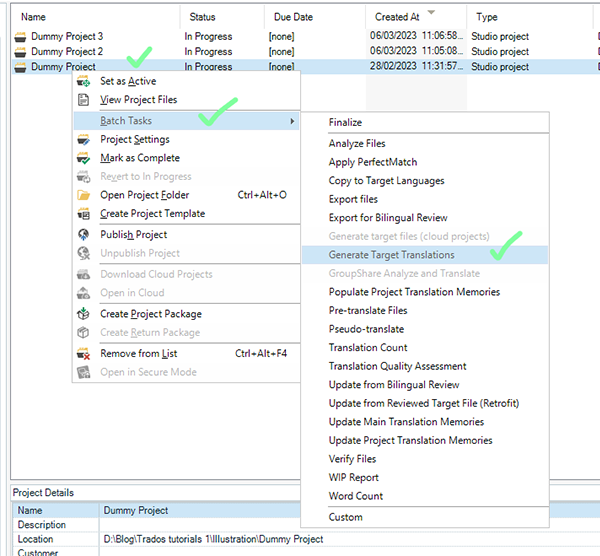
At this point, you can locate the project’s folder and open the folder with the name of the target language to find the completed file. Don’t forget to proofread the generated files before delivery!
You are already well on your way to becoming an accomplished Trados user. Speaking from experience, navigating through Trados could feel like going through an endless maze for beginners. But anything can be mastered with patience and the power of will. And if you ever feel lonely or helpless in the quest to conquer Trados, Hansem Vietnam is here for the rescue.
With years of experience in the localization industry, we proudly boast a team with in-depth expertise using this uber translation software. Contact cs_hsvn@hansem.com to join us now.
Hansem Global is an ISO Certified and globally recognized language service provider. Since 1990, Hansem Global has been a leading language service company in Asia and helping the world’s top companies to excel in the global marketplace. Thanks to the local production centers in Asia along with a solid global language network, Hansem Global offers a full list of major languages in the world. Contact us for your language needs!