list
Scripted by
Ngan Nguyen


But wait, have you run the QA feature?
The project you are working on relates to the medical field, which is quite complex and requires high accuracy. Furthermore, your client has stated that the translation must be consistent in terms of terminology and must not have any difference in the quantity number. The quality of your translation will directly affect the amount of remuneration paid to you, so don’t go to sleep yet. Running the built-in Quality Assurance feature on this platform will help you:
 “Run QA” button on MemoQ WebTrans Toolbar
“Run QA” button on MemoQ WebTrans ToolbarWakey-wakey don’t be sleepy! We are just halfway through the QA process!! Now there are 2 ways to check for the errors fast so you can end this QA phase ASAP.
After pressing “Run QA”, you let memoQ do its magic and spot every possible error in your translation. You can manually check each segment by clicking on the warning/error icons. The lightning bolt ![]() or the exclamation mark
or the exclamation mark ![]() are indicators showing the possible Warnings or Errors messages.
are indicators showing the possible Warnings or Errors messages.


In the Code column, an error code number is displayed. In the Description column, you get a description of the detected error or warning. You need to resolve them.
Please note that they are possible errors detected by memoQ. Therefore:
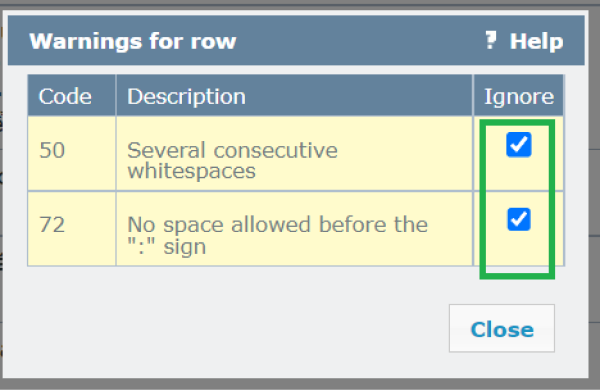 Ignore false positives
Ignore false positivesMake sure to confirm the revised segment once again. After you confirm the revised segment the warnings/error mark will automatically disappear.
ALERT! IMPORTANT NOTE BELOW:
Make sure EVERY message has been revised or ticked ignore.
You can suppress warnings, but you must resolve errors. If you do not resolve errors, you cannot deliver your document since it may result in not being able to export the document again in its original format.
In projects with multiple segments, you can use filters to separate out sentences with errors for quick and convenient checking. Click the filter icon on the toolbar.
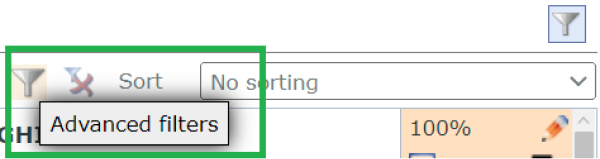
The options window appears as follows. Select Active QA issues to filter segments with errors, click OK.
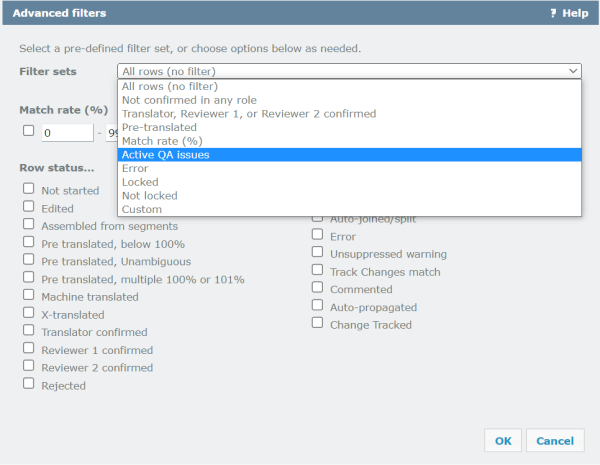
The interface displays segments with errors. Use the View Pane > Select QA warning and then select each sentence to check all the existing errors of each segment.

Note: To quickly ignore false positives, click the eye icon in the Actions column

Additionally, depending on your needs, you can use the display arrangement box to make it simpler to check. You can customize the display of segments in alphabetical order, content length, and more.
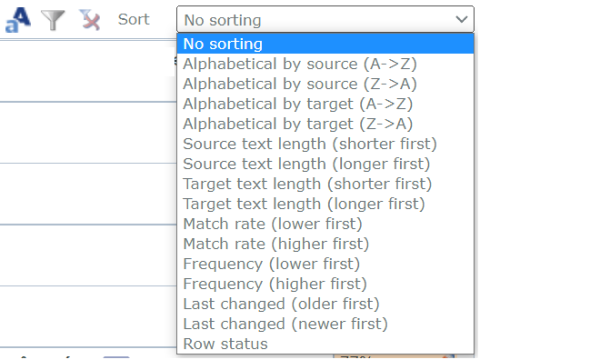
Got a splitting headache because of the unfamiliar warning messages? Don’t panic. You can survive this. I’ll be here to help you every step of the way. Here are some common QA Warnings that you might probably meet on your project:
Now that you have finished running the QA feature on memoQ WebTrans, inconsistently translated terms have been properly corrected, and there are no more typos or space errors. This feature helps you effectively check the entire translation, eliminating mechanical errors that can be detected by the machine such as correct terminology use, consistency, punctuation, typography, numbers, and certain Tag checks. Now hit the submit project button and relax!
Tired of working on long projects alone? Join our freelancer squad at Hansem Viet Nam now and you are guaranteed to have one of the best wingmen ever! Let’s come together and make the day better!
Hansem Global is an ISO Certified and globally recognized language service provider. Since 1990, Hansem Global has been a leading language service company in Asia and helping the world’s top companies to excel in the global marketplace. Thanks to the local production centers in Asia along with a solid global language network, Hansem Global offers a full list of major languages in the world. Contact us for your language needs!