list
Scripted by
Anh Le

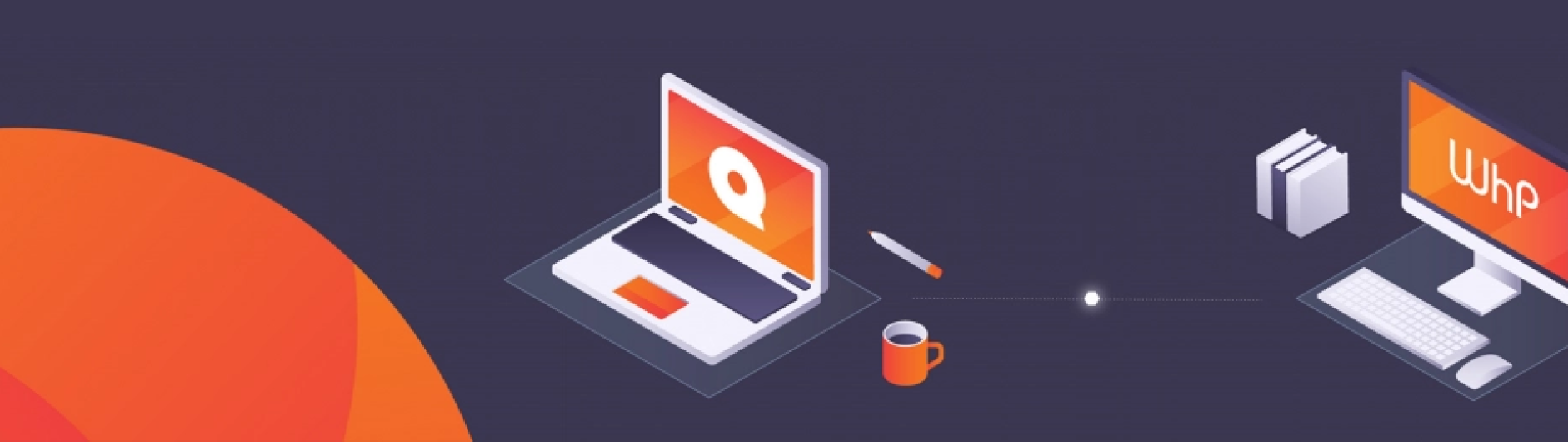
We’re introducing a web-based version of MemoQ, which means you simply need to visit the MemoQ server URL and connect with the provided credentials using your preferred browser. After that, you may begin translating immediately.
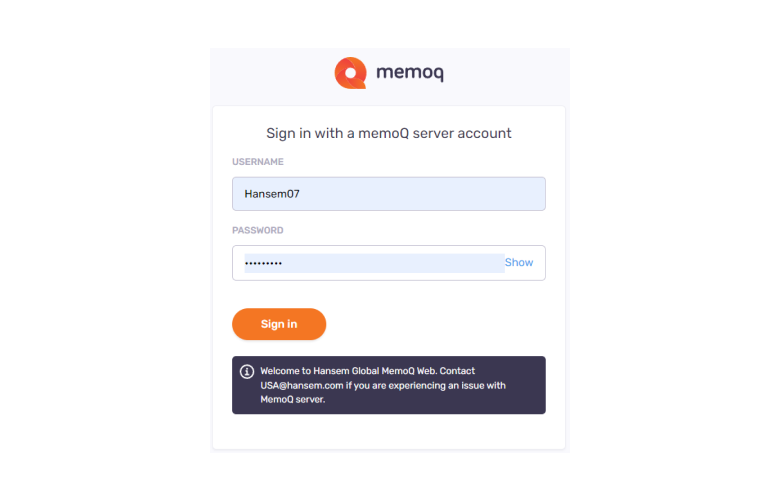
Fig. 1: Log in with provided credentials
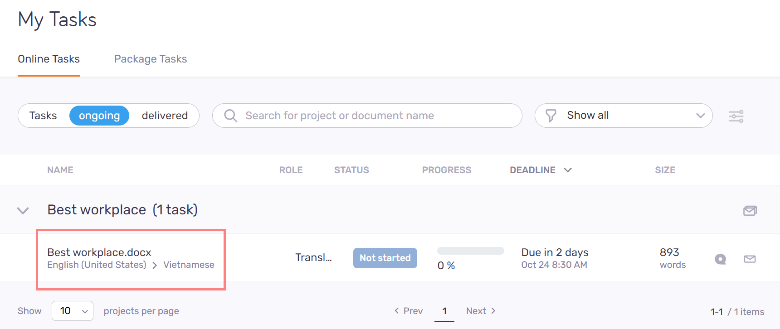
Fig. 2: Click the project title to open the WebTrans interface
Now that you have opened the WebTrans interface, let’s glance at all these icons and buttons. The largest window is the Working Area.
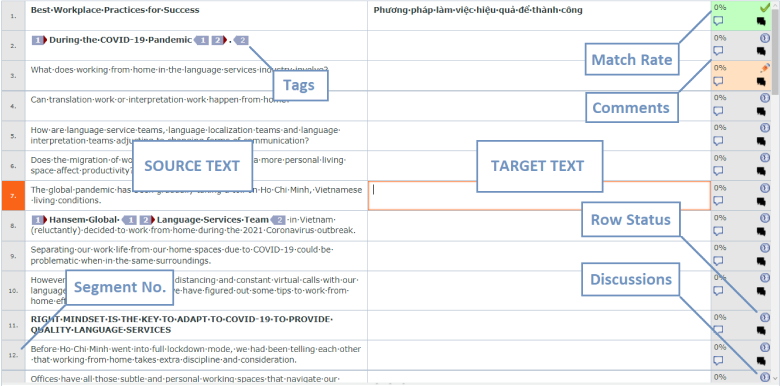
Fig. 3: Working Area
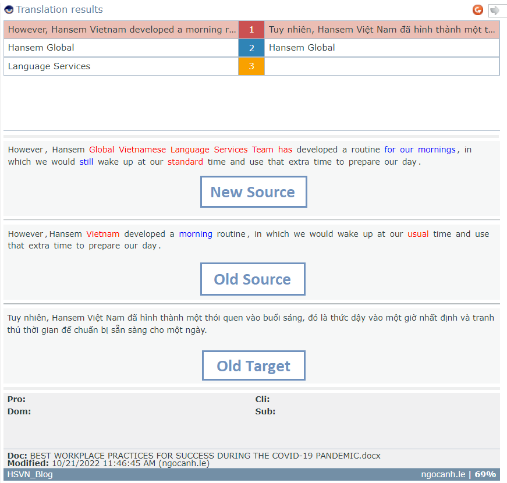
Fig. 4: Translation Results
On the top of the Translation Results Area, you’ll find some lines of text indicated by numbers in colored boxes. Apply these results to your translation by pressing Ctrl + Number (Ctrl + 1/2/3 in Fig. 4).
There are other kinds of translation results with different colors; you can find them here for more information.
In the middle of this box, you’ll find Old Source, New Source, and Old Target of a fuzzy matched sentence. You may notice some track changes marked by RED (removed texts) and BLUE (added texts). Please refer to these marks and revise your New Target accordingly.

Fig. 5: WebTrans Toolbar
At the top of the Working Area is the WebTrans Toolbar, where you can find all the functions you may need during your translation process. Below are some of the important ones that you should pay attention to.
| Buttons | Action |
| Undo. (Ctrl+Z) | |
| Redo. (Ctrl+Y) | |
| Bold text. (Ctrl+B) | |
| Italic text. (Ctrl+I) | |
| Underline text. (Ctrl+U) | |
| Toggles non-printing characters (spaces, tabs, or line breaks) display. Turn this on to avoid redundant spaces. | |
| Replaces straight quotation marks (‘ and “) with smart quotation marks (“and “”) as you type. | |
| Selects all segments. (Ctrl+Shift+A) | |
| Copies the source texts to the target cells of selected segments. (Ctrl+Shift+S) | |
| Confirms a segment. (Ctrl+Enter) | |
| Performs concordance search. (Ctrl+K) | |
| Adds new terminology. (Ctrl+E) |
Under the toolbar buttons, you can filter by Source, Target, and other criteria and/or sort all segments during translation. These functions will help a lot in projects with numerous segments and maintain consistency.
Are you ready to begin your translation now that you’ve toured the MemoQ WebTrans interface? Here is a procedure to help you complete this task effectively and on schedule.
NOTE:
* A detailed instruction is coming soon. Stay tuned!
** Some projects do not require you to press Deliver. Make sure to read PM’s instructions.
Mastering CAT Tools, particularly MemoQ, will significantly aid your area of work as a translator. It also improves your chances of landing huge jobs from big agencies. Let us assist you!
Can’t memorize this Q tool? Join our rank of talented translators and gain experience on paid projects! Our helpful Project Managers and lovely Reviewers will always stay by your side to help you enhance your translation skills and MemoQ proficiency. Join us HERE or CONTACT US directly!
Hansem Global is an ISO Certified and globally recognized language service provider. Since 1990, Hansem Global has been a leading language service company in Asia and helping the world’s top companies to excel in the global marketplace. Thanks to the local production centers in Asia along with a solid global language network, Hansem Global offers a full list of major languages in the world. Contact us for your language needs!